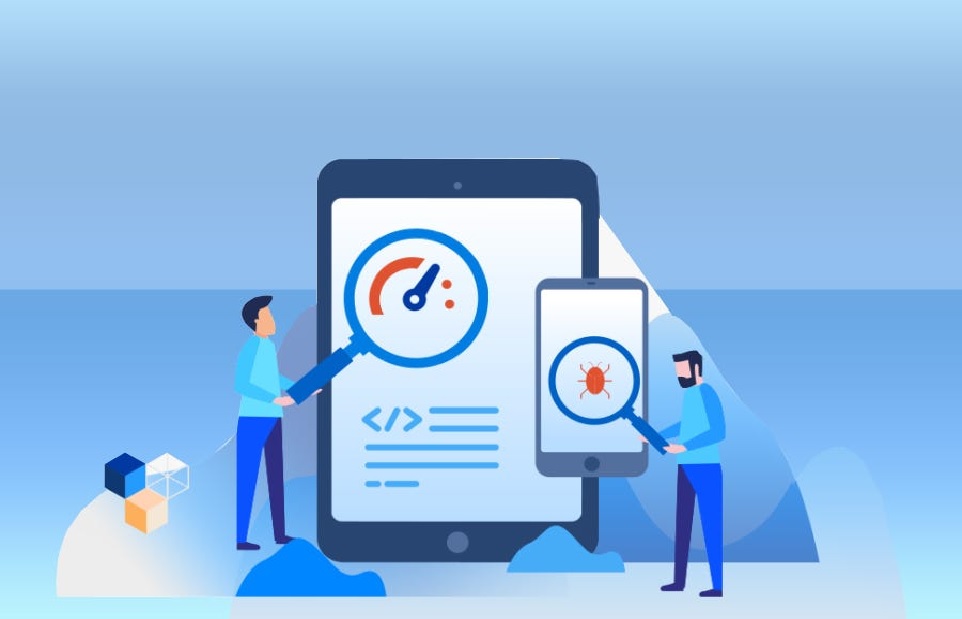Safari is a very popular web browser. Mac users most vouch because of its attractiveness and high speed. But nowadays, Windows users must test their website and application by including Safari in the test plan because the issue of browsers working well in more than one OS is becoming more serious. In this regard, the Selenium Python framework becomes a reliable instrument to help automate web browser testing.
Today, the Safari web browser is one of the best, with many users. Created by APPLE, Safari combines numerous traits inspired by the iPhone hence changing Internet browsing for its consumers. With more than two hundred and fifty features, Safari has unique benefits putting it ahead of other popular browsers like Firefox, Chrome, and Internet Explorer.
Safari versions 10+ include Safaridriver, an integrated feature developed for website debugging. Previous versions required its users to install a Safari WebDriver Extension, but the latest ones no longer have it. Instead, Safari uses Safaridriver for WebDriver protocol implementation.
This article will discuss the advanced techniques and best practices for Safari testing.
Selenium Safari Driver For Automation Testing
For anyone who needs to do automated testing using the Selenium framework, your system should have the right Selenium WebDriver, so in case this is Chrome you are using, then you need Chrome WebDriver or otherwise Geckodriver for Firefox among others to act as a plugin within the framework. What stands out about testing Safari-based projects in Mac OS X when compared to other platforms like Windows and Linux however? It means there is no need to purchase another web driver specifically made for this purpose since it is already built inside Safari itself; advocating for this approach saves time that would have been spent carrying out extra activities such as downloading files from different websites.
Download Safari Driver for Selenium WebDriver
There is no need to download Safari’s driver separately from Selenium WebDriver. Instead, you can find it built into most Selenium client libraries as the Safari driver. It is made and kept up by Apple’s web developer experience team. Generally /usr/bin/safari driver acts as the executable path for Apple’s safari driver.
You can simultaneously execute both the Safari driver tool from Safari and the Safari driver tool from Safari Technology Preview. The earlier maintained version of the SafariDriver (previously governed by the Selenium community) is now outdated and not advisable to use.
For automating tests using Selenium on Safari, Safari version 10 or a more recent version must exist on the system since the Selenium web driver API works out of the box starting from Safari 10.0. On the other hand, the Python client library as well as Java Client Library both support Safari Browser native driver in version 3.0.0 of Selenium.
Salient Features Of Safari Driver On macOS
Several additional measures have been put in place to keep off Selenium test collection from regular browsing data and many other trial runs to enable WebDriver support without violating user privacy and maintaining security.
Here are a few features of Safari driver on macOS:
Isolated Automation Windows
Apple’s web developers created a Safari driver to make sure that test execution and Selenium test automation scenarios are contained within dedicated automation windows. This trait implies that in the SafariDriver any test does not mix with regular browsing windows, user settings, and preferences.
An orange smart search field will aid in identifying Safari windows on tests being carried on in comparison with automation testing done by the Firefox gecko driver. Apple’s Safari driver uses a blank page when running automation tests to achieve private browsing like in other web browsers such as Firefox. In addition, nothing is being left behind before these tests are performed so it ensures your Selenium automated tests run smoothly.
Selenium WebDriver commands for Debugging
Users are allowed by the macOS Safari driver to provide WebDriver capabilities under a New Session for debugging purposes. While requesting a New Session, including Safari:automaticInspection capability will let Safaridriver preload Web Inspector and JavaScript debugger in the background. This allows for the provision of executing breakpoints as well as pausing test execution with the help of Web Inspector’s Debugger tab which resembles Inspect functionality.
Web Inspector
The Web Inspector (or Inspect) tool is a valuable resource that can be utilized throughout and following the execution of Selenium WebDriver tests. When running Selenium test automation scenarios, the tool’s functionalities, including locating information about web elements, monitoring network performance, and recording performance data, are fully operational within the Web Inspector Inspector. The “Develop > Show Web Inspector” menu option initiates the inspection tool while the Selenium WebDriver tests are in progress.
Glass Pane
A Glass Pane is placed over the Safari browser window to help in the running of the automation test. It is there to prevent manual operations such as mouse clicks, key strikes, re-sizes of windows (either small or full), closing down, or minimizing whose effects could interfere with automated testing processes within the Automation Window designated for this purpose.
One session at a time
To practice automation testing, it is vital to understand that one can only attach a single Safari browser instance to a WebDriver session at a time. Consequently, there should be only one live Safari instance together with its corresponding WebDriver session available during the tests.
Tests do not compete internally because they use different resources such as window focus, keyboard events, and keyboard focus which aligns with what one would expect from a macOS Windowing environment as per Apple’s official blog.
Advanced Safari Testing: Tips and Best Practices for Windows Users
In the year 2022, Safari was the second most popular browser and became the preinstalled native browser for all Apple gadgets. This reflects why it is most appropriate for testing websites or online products due to its speediness.
Below are some advanced tips on how to test with Safari for those using Windows:
Optimize Testing Efficiency with Selenium
By using what Selenium offers, you will improve greatly in testing. This is because Selenium works automatically by helping the programmer carry out tasks that may be monotonous (also known as repeated) over different web browsers and operating systems. And this in turn helps identify mistakes quickly during the software development process making it fast. It is worth noting that this software is good at finding errors during the phase of writing code and supports the writing scripts under TV “vulgar” Python as well, it approaches all kinds of different clients’ needs.
Utilize Python for Seamless Automation
Due to Python’s clear and user-friendly language structure, testers can efficiently create and run automated scripts for a variety of testing situations. With libraries and modules written in this language, people can perform data-driven tests, construct its integration with other frameworks and tools, or repeat the same tasks automatically whenever needed.
Take advantage of Safari’s features
Safari offers powerful features that can greatly enhance your testing workflow. One of the features that can be found in this browser is Safari Web Inspector – an advanced set of tools used for debugging or analyzing web content. The reason why it’s cool is that you can check any errors in a web page’s HTML, CSS, and JS code, or change them as needed by using this specific application. Another good thing is how Safari improves your privacy as well as security through its Intelligent tracking prevention module, thus making it possible to test for different tracking possibilities.
Ensure Compatibility with Windows
To be compatible with Windows, thorough software testing is necessary across different browsers like Safari, which might be thought of as surrounding Apple products but is still accessible by people who use operating systems other than macOS. It is possible to figure out any potential problems related specifically to that platform only by doing extensive tests with it on Windows PC as well. For a better or faster testing process, Selenium together with Python will be of great help since they provide automated testing tools.
Emulate Real User Interactions
In light of this, one must try as much as possible to mimic what actual people do while using such apps because that way; they are able because problems can be noticed early enough and corrected – ensuring that there is no breakdown in performance during regular use. To get better results when testing Safari on a Windows PC; one must perform tasks that are common with general internet users. These could range from opening tabs to link clicks amongst others. These actions help discover potential bugs that may arise only when someone is interacting with the system using actual gestures such as clicking, typing, etc. The error occurs because what a user experiences when he/she employs certain functions in the system is not similar to what the program designer thinks.
LambdaTest is a platform of this kind. LambdaTest is a platform for executing and organizing tests that are AI-based to conduct manual or automatic tests effectively. This signifies that you can undertake automation testing and real-time tests on actual mobile gadgets that exist in 3000+ environments.
Conclusion:
Website testing and optimization for Safari can be challenging, especially for Windows users. You’ve already put in a lot of effort and by following the advice above, your labor will be finally paid off with a Safari-friendly fully functioning user experience. Using Selenium as well as Python there are a lot of different tools available that can help you simplify tough testing cases or reveal bugs and errors beforehand.
Read more: https://hipthe.com/